Tracking
Track events and user actions when the user starts a new conversation. Attach custom metadata to every conversation started via the SDK.
Adding Tags to Conversations
You can attach tags while reporting an issue by passing them to the Tags parameter at the time of calling ShowConversation function. You can pass an array of strings which will get added as Tags when the issue is created.
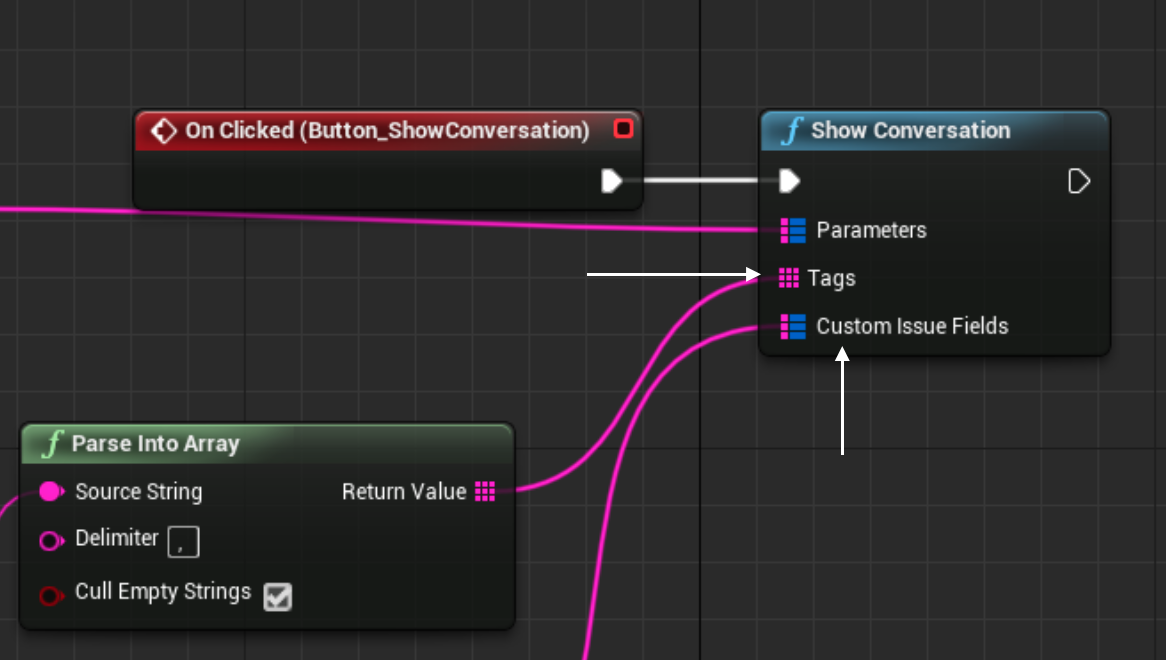
Pass this Map to ShowConversation() API.
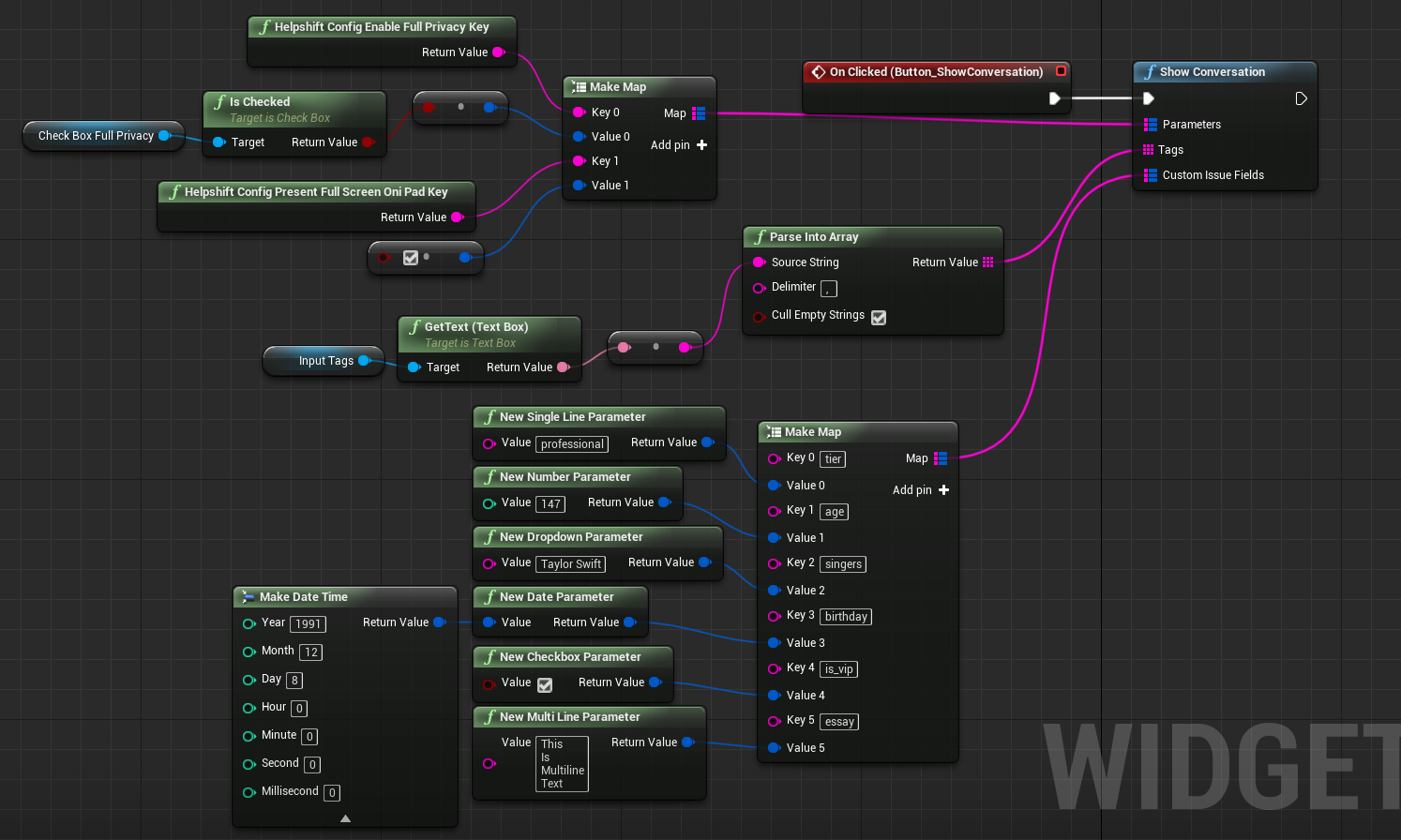
Similarly, you can pass this configuration to other APIs (ie. ShowSection, ShowQuestion, ShowFrequentlyAskedQuestion).
On tag names & compatibility
- Tags must be pre-created in the Helpshift Dashboard (Settings → Tags), otherwise they will be ignored.
- The attached tags must exactly match the tags present on the dashboard.
Set Custom Metadata
If you want to set Custom Metadata at the time of Issue creation, follow the steps.
- Define your custom metadata
Mapas key-value pairs. - Add the custom metadata
Mapin the map expected in theParametersargument withcustomMetadataas the key.
Pass this Map to following APIs:
ShowConversation API,
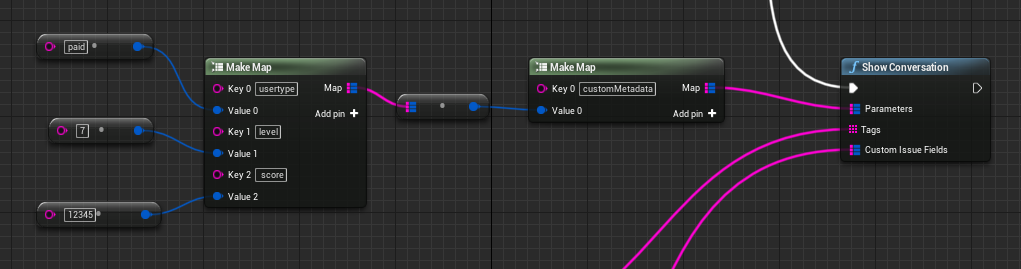
ShowQuestion API,
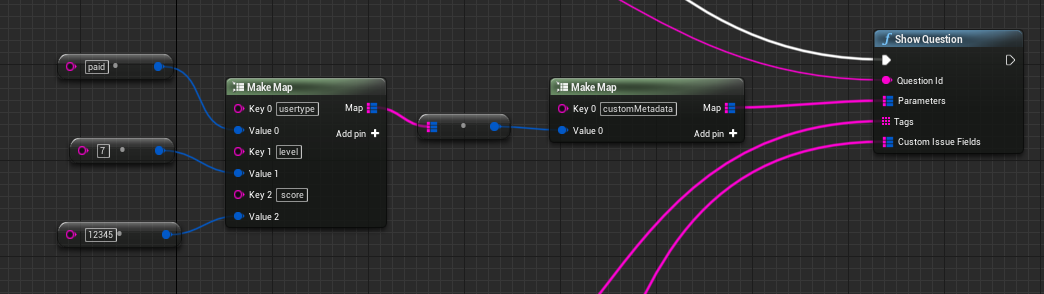
ShowFrequentlyAskedQuestion API,
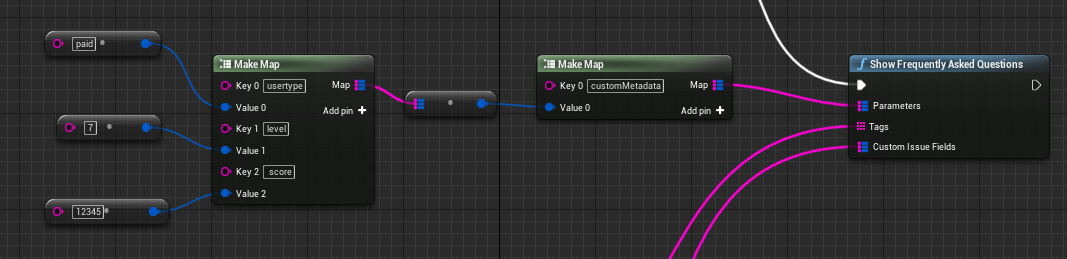
ShowSection API
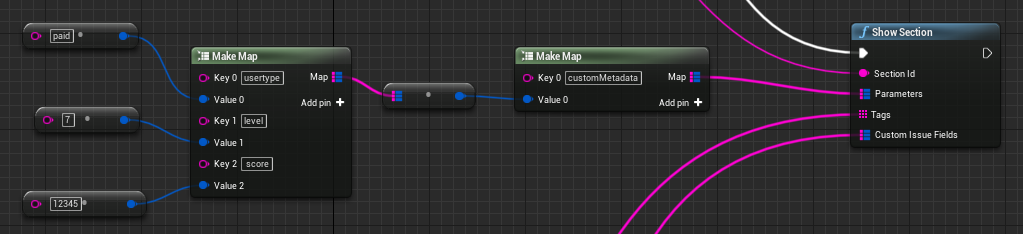
Metadata should only be sent as String key-value pairs.
- Once customMetadata is set, if you want to reset it then you’ll have to call the API with an empty map ie.
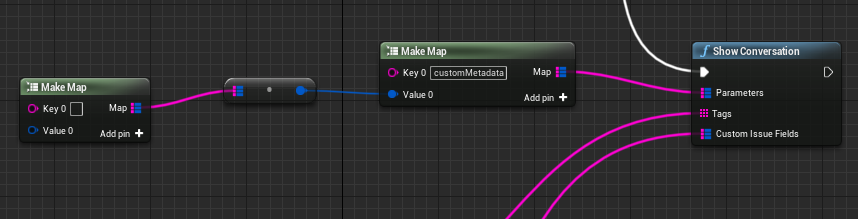
Set Custom Issue Fields
If you want to set Custom Issue Fields at the time of Issue creation, follow the steps.
- Initialise a top level custom issue fields'
Map - Define your custom issue field
Map - Add the
"type"and"value"for that custom issue field You can find thetypein this constants classHelpshiftCustomIssueFieldParameter
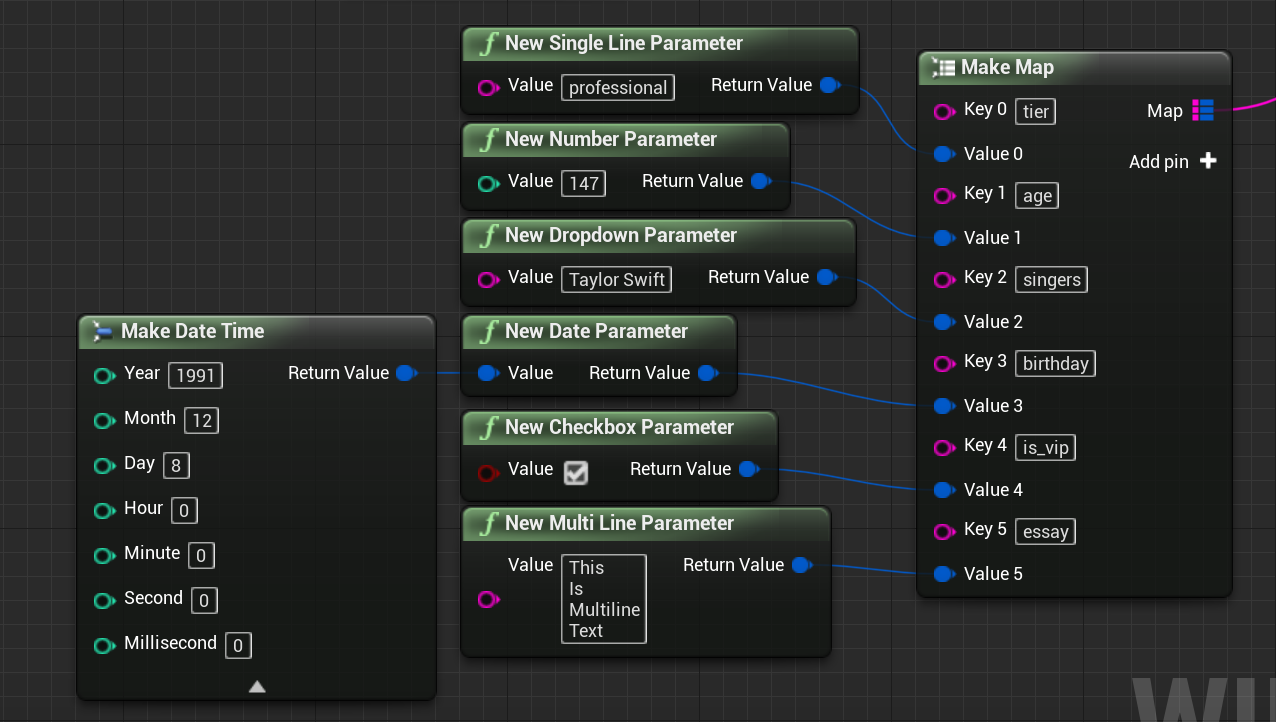
Pass this Map to ShowConversation() API.
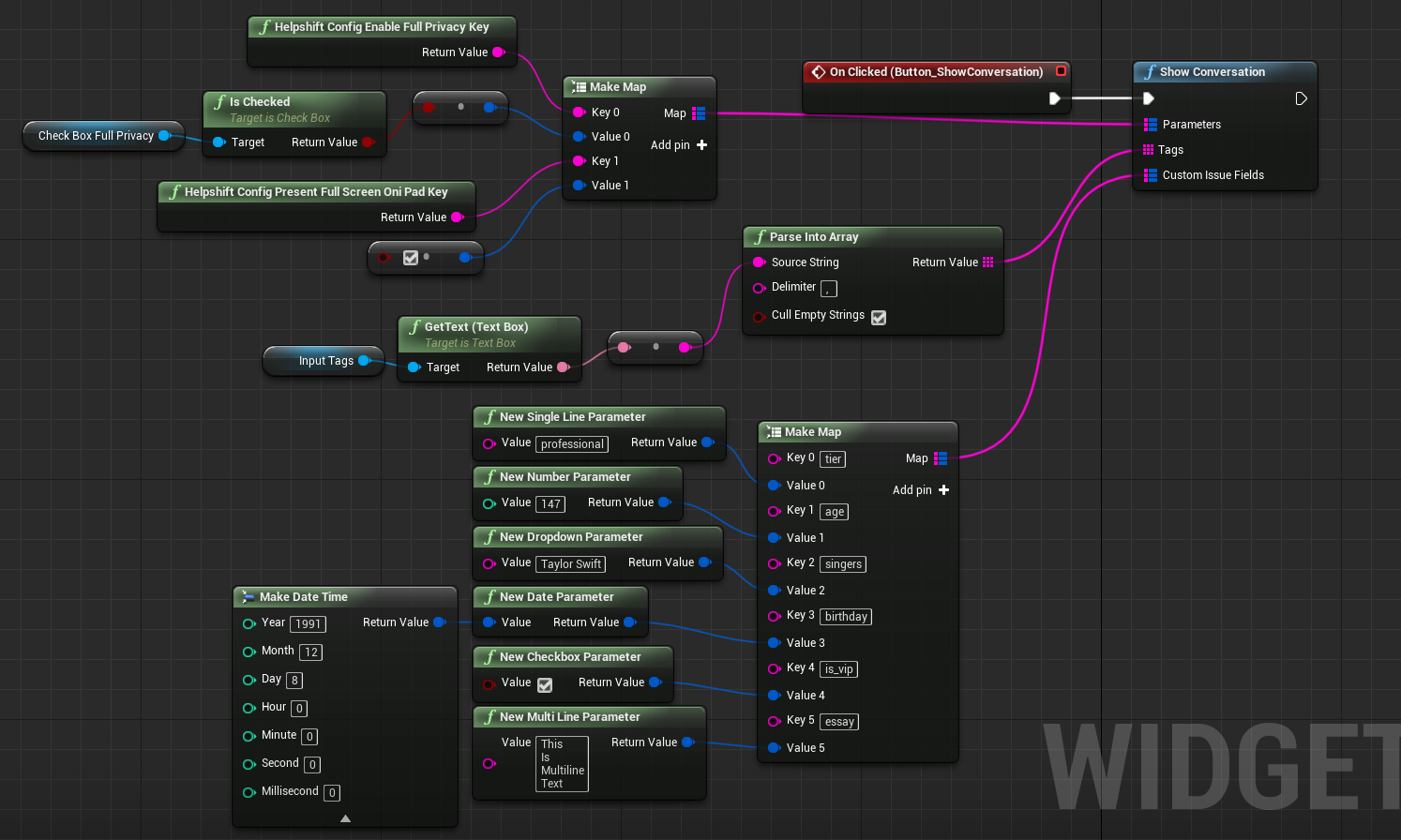
Similarly, you can pass this Map to other APIs (ie. ShowSection, ShowQuestion, ShowFrequentlyAskedQuestion).
The following are the valid values for the type key of a Custom Issue Field.
- NewSingleLineParameter
- NewMultiLineParameter
- NewNumberParameter
- NewCheckboxParameter
- NewDropdownParameter
- NewDateParameter
Compatibility table for type and values:
| Type | Value | Comments |
|---|---|---|
| NewSingleLineParameter | string | Character limit of 255 |
| NewMultiLineParameter | string | Character limit of 100,000 |
| NewNumberParameter | int | |
| NewDropdownParameter | string | Drop-down options should exist for the given Custom Issue Field |
| NewDateParameter | DateTime | Epoch time. For example - Date.now() |
| NewCheckboxParameter | boolean |
On Custom Issue Fields keys & compatibility
- Custom Issue Fields must be created in the Helpshift Dashboard (Settings → Custom Issue Fields), otherwise they will be ignored. Read more here
Breadcrumbs
Applicable to SDK X Unreal v10.1.0 & above.
Breadcrumbs can be used to track events or end-user actions. It helps you to add debugging information regarding end-user actions, which will be passed along with every new conversation on Helpshift’s Agent Dashboard. To leave breadcrumbs can use LeaveBreadcrumb API and pass a string to it. For example -
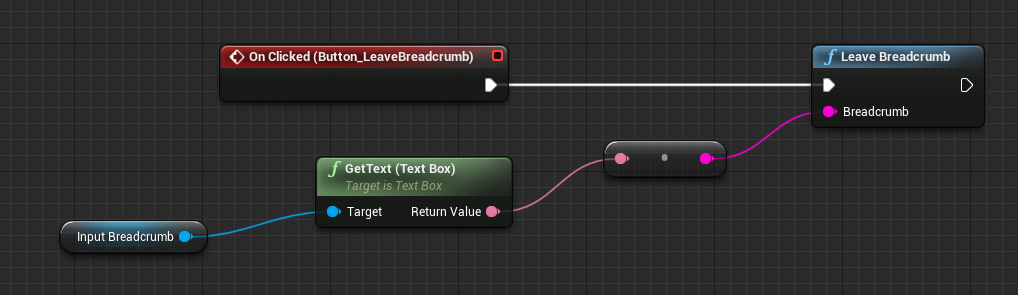
Breadcrumbs are collected within the set breadcrumb limit. The limit is set under the SDK Configurations section for App Settings in the Helpshift’s Agent Dashboard. Breadcrumbs are collected in a FIFO queue. If you want to clear the breadcrumbs, use the ClearBreadcrumbs API. For example -

Debug Logs
Applicable to SDK X Unreal v10.1.0 & above.
You may wish to pass additional debug logs with every new conversation filed by an end-user on Helpshift’s Agent Dashboard. So, HelpshiftLog class and its methods provide varying degrees of logging - Verbose, Debug, Info, Warning, and Error. For example, if you want to attach debug level log -
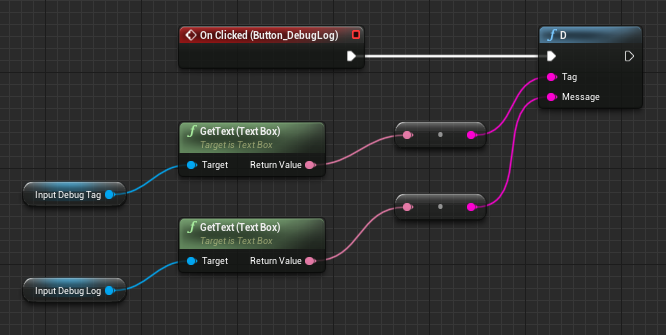
Debug logs are collected within the set debug logs limit. The limit is set under the SDK Configurations section for App Settings in the Helpshift’s Agent Dashboard. Debug logs are collected in a FIFO queue.