Getting Started
Getting started with integrating Helpshift in your Android app.
Gradle based projects
Add the following dependencies to your build.gradle file inside the dependencies section.
dependencies {
implementation 'com.android.support:appcompat-v7:28.0.0'
implementation 'com.helpshift:helpshift-sdkx:10.2.0'
}
Helpshift SDK comes with built-in support for 47 languages. An API to change SDK language is provided. More details here.
Helpshift is now ready to help you have conversations with your users!
Initialize Helpshift in your App
Helpshift uniquely identifies each registered App with a combination of 2 tokens:
Domain Name | Your Helpshift domain. E.g. happyapps.helpshift.com |
Platform ID | Your App's unique platform id (App's App Id on dashboard is your platform Id) |
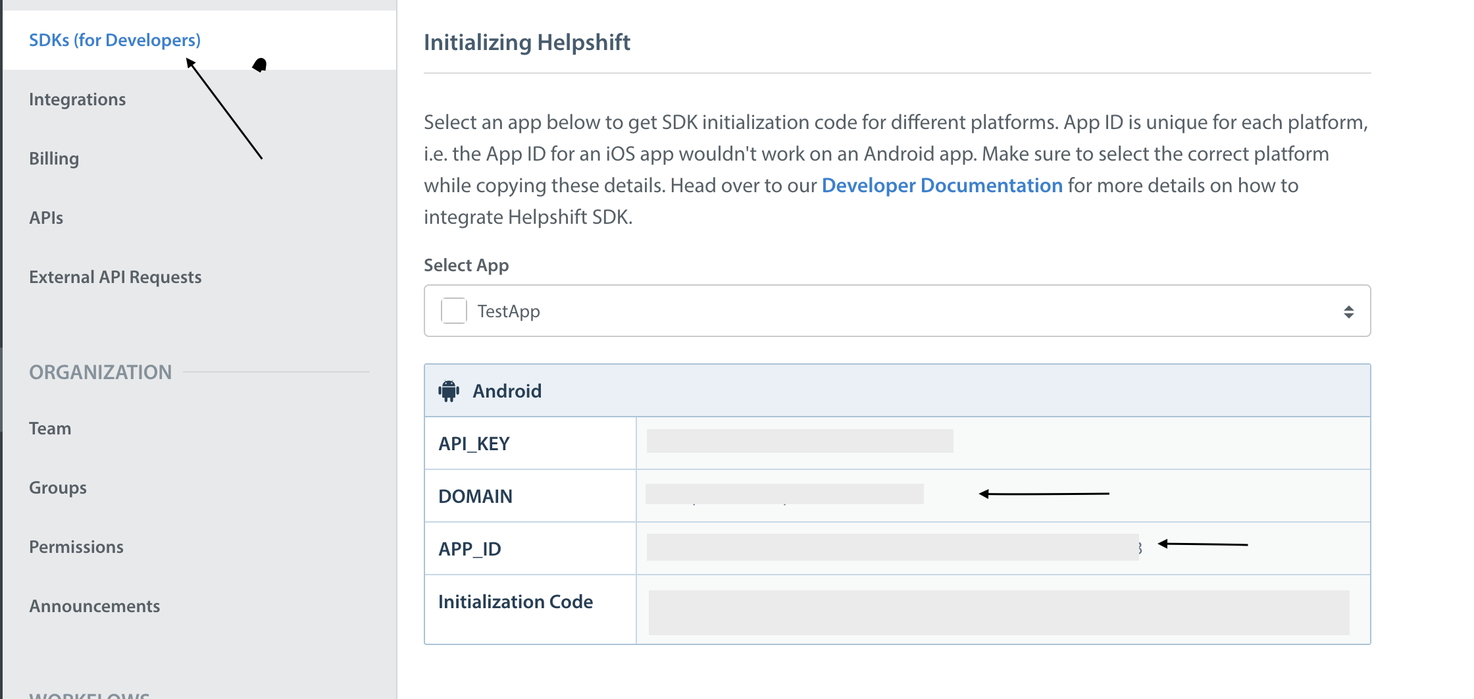
Initialize SDK by calling com.helpshift.Helpshift.install() method.
public class MainApplication extends Application {
@Override
public void onCreate() {
super.onCreate();
// Add install configs in the config map
Map<String, Object> config = new HashMap<>();
//...
// Install call
try {
Helpshift.install(this,
"<App Id from the Helpshift Dashboard>",
"<Domain name from the Helpshift Dashboard>",
config);
} catch (UnsupportedOSVersionException e) {
// Android OS versions prior to Lollipop (< SDK 21) are not supported.
}
}
}
Placing the install call
You should not place the install call anywhere other than Application.onCreate
Placing it elsewhere might cause unexpected runtime problems.
HelpshiftInitializationException
Calling any API before the install call would throw an unchecked HelpshiftInitializationException in debug mode.
UnsupportedOSVersionException
Calling install() below android SDK version 21 will throw this checked exception. All the APIs will be non operable.
Minimum supported Android version
The Helpshift SDK for Android requires minimum API level to be 16. However, all the Helpshift's public apis will be non-operable below android SDK version 21.
Integrating Feedback Screen

You can call Helpshift.showConversation(MyActivity.this, configurationMap) to lead your user to your feedback section. It is advised to add configurationMap.put("initialUserMessage", "Give Feedback"); before this call to add Initial User Message.
Example:
// config map
Map<String, Object> config = new HashMap<>();
// set tags for tracking
config.put("tags", new String[]{"foo", "bar"});
// set custom issue fields
Map<String, Object> cifMap = new HashMap<>();
Map<String, String> isPro = new HashMap<>();
isPro.put("type", "boolean");
isPro.put("value", "true");
cifMap.put("is_pro", isPro);
config.put("customIssueFields", cifMap);
config.put("initialUserMessage", "Give Feedback");
//..etc
// pass the config map in the api
Helpshift.showConversation(MainActivity.this, config);
Helpshift.showConversation(MyActivity.this, configMap); where MyActivity.this is the Activity you're calling Helpshift from and configMap is the configuration map that you want to pass to configure the SDK.
Integrating FAQs
Example:
Helpshift.showFAQs(MyActivity.this, configMap); where MyActivity.this is the Activity you're calling Helpshift from. It is advised to add configMap.put("initialUserMessage", "Give Feedback"); before this call to add Initial User Message to your FAQs.
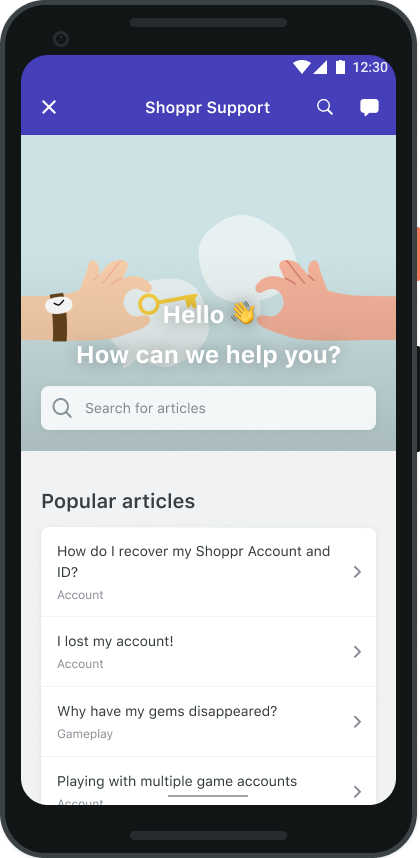
You can use the api call Helpshift.showFAQs(Activity a, Map<String, Object> configMap) to provide a way for the user to invoke the purpose built help/FAQs section in your app. This is the easiest approach to enable help in your app as it bundles all the capabilities of the Helpshift SDK in a simple and intuitive interface.
You can wire this api call to a "Help" or "FAQs" action in your app. This Activity combines the FAQ, Search and Give Feedback functionality together in a single interface. In this view a user has to search for a specific question in the FAQ.
Adding Custom Metadata to Feedback
You can attach additional metadata to every new feedback started by the app user. This metadata can include properties like username, email, game scores, current game levels, and any other data needed to provide relevant context for each new feedback. You can attach custom metadata by passing it to the configMap object at the time of calling any of the SDK APIs (showConversation, showFAQs) like Helpshift.showConversation(this, configMap).
Use code:
HashMap<String, String> customMetadata = new HashMap<String, String();
customMetadata.put("usertype","paid");
customMetadata.put("level","7");
customMetadata.put("score","12345");
HashMap<String, Object> config = new HashMap<>();
config.put("customMetadata", customMetadata);
Helpshift.showConversation(MainActivity.this, config);
Metadata should only be sent as String key-value pairs.
Set Custom Issue Fields
On Custom Issue Fields keys & compatibility
- Custom Issue Fields must be created in the Helpshift Dashboard (Settings → Custom Issue Fields), otherwise they will be ignored. Read more here
If you want to set Custom Issue Fields at the time of Issue creation, follow the steps.
- Initialise a top level custom issue fields'
Map - Define your custom issue field
Map - Add the
"type"and"value"for that custom issue field - Add the custom issue field map to top level map (with key as your configured key and value as custom issue field map)
- Pass the map to
configMapwith key"customIssueFields"of theHelpshift.showConversation(this, configMap)
Map<String, Object> joiningDate = new HashMap<>();
joiningDate.put("type", "date");
joiningDate.put("value", 1505927361535L);
Map<String, String> stockLevel = new HashMap<>();
stockLevel.put("type", "number");
stockLevel.put("value", "1505");
Map<String, String> employeeName= new HashMap<>();
employeeName.put("type", "singleline");
employeeName.put("value", "Bugs helpshift");
Map<String, String> isPro = new HashMap<>();
isPro.put("type", "boolean");
isPro.put("value", "true");
Map<String, Object> cifMap = new HashMap<>();
cifMap.put("joining_date", joiningDate);
cifMap.put("stock_level", stockLevel);
cifMap.put("employee_name", employeeName);
cifMap.put("is_pro", isPro);
Map<String, Object> config = new HashMap<>();
// other configs...
//..
config.put("customIssueFields", cifMap);
Helpshift.showConversation(MainActivity.this, config);
The following are the valid values for the type key of a Custom Issue Field.
- "singleline"
- "multiline"
- "number"
- "checkbox"
- "dropdown"
- "date"
Compatibility table for type and values:
| Type | Value | Comments |
|---|---|---|
| singleline | string | Character limit of 255 |
| multiline | string | Character limit of 100,000 |
| number | string | |
| dropdown | string | Drop-down options should exist for the given Custom Issue Field |
| date | number | Epoch time. For example - Date.now() |
| checkbox | boolean |