Getting Started Android
Cocos2d-x plugin for Helpshift SDK helps you utilize Helpshift from your game's C++ codebase.
From version 3.2.0 and above, the Helpshift class has been renamed to HelpshiftCocos2dx.
Please rename all instances of the Helpshift in your code as follows:
// Helpshift:showConversation();
// ^ the above API call becomes
HelpshiftCocos2dx::showConversation();
Guide to integrating the Cocos2d-x plugin for the Helpshift SDK which you can call from your C++ game scripts.
Download the Cocos2d-x plugin for Helpshift
5.5.0 Plugin Update
We found a bug for the following scenario - for SDK 5.5.0, when New Issue Automations(NIAs) are used to assign to a Custom Bot and if the first step in the bot is a Get Info from User step with Options, the Options don’t show up to the end user till they go back and come to the conversation screen again.
Action needed:
- If you are planning to integrate or are in the process of integrating SDK 5.5.0, we recommend integrating with 5.5.1 instead.
- If you have already released any of your apps with the affected SDKs and your New Issue Automation triggers options bot, we recommend that you upgrade to 5.5.1 SDK.
Download Helpshift Cocos2d-x package:
The Helpshift SDK plugin contains the following:
| android_libs | The dependencies which the Helpshift Android SDK needs. Currently these include : design, recyclerview, appcompat, cardview |
| v3.x | Folder containing the files for Cocos2dx version 3.x |
| v2.x | Folder containing the files for Cocos2dx version 2.x |
Add Helpshift to your Cocos2dx project
Copy the helpshift-plugin-cocos2dx folder to the root directory of your project.
Adding the Helpshift Android plugin
Copy the android/src/com/helpshift folder to the src/com/ folder of your Android project.
Copy the contents of the android/Classes folder to the Classes folder of your Cocos2dx application.
Using Android Studio (Only for Cocos2d-x v3.x)
Create libs directory in proj.android/app directory
Copy the Helpshift.aar file from the android/proj.android-studio in the libs directory.
Add dependency to Helpshift SDK in your app/build.gradle file.
repositories {
//your other repositories
flatDir { dirs 'libs' }
}
dependencies {
// your other dependencies
implementation 'com.android.support:design:28.0.0'
implementation 'com.android.support:recyclerview-v7:28.0.0'
implementation 'com.android.support:cardview-v7:28.0.0'
implementation(name: 'Helpshift', ext:'aar')
}Link Helpshift files in your project as source depending on your build system.
- Using CMake
- Using ndk-build
# Add Helpshift files to CMakeLists.txt, under the Android dependency
if(ANDROID)
list(APPEND GAME_SOURCE
<other dependency files>
Classes/HelpshiftCocos2dx.cpp
Classes/HelpshiftCocos2dxUser.cpp
Classes/HelpshiftUtil.cpp
)
list(APPEND GAME_HEADER
<other dependency files>
Classes/HelpshiftCocos2dx.h
Classes/HelpshiftCocos2dxUser.h
Classes/HelpshiftUtil.h
)
# Add Helpshift files to makefile (Android.mk), under the LOCAL_SRC_FILES rule
LOCAL_SRC_FILES := hellocpp/main.cpp \
../../../Classes/HelpshiftCocos2dx.cpp \
../../../Classes/HelpshiftUtil.cpp \
../../../Classes/HelpshiftCocos2dxUser.cpp
Using Eclipse project (ANT build)
To use the latest Cocos2dx plugin in your application, add a reference to the Helpshift Android SDK from the
project.propertiesfile of your Android application. With the release of version 5.0.0, the Helpshift Android plugin sets the Android target to 26. To use this plugin, set the target toandroid-26in your application.Cocos2d-x v3.x
android.library.reference.1=../helpshift-plugin-cocos2dx/v3.x/android/proj.android/sdk/Cocos2d-x v2.x
android.library.reference.1=../helpshift-plugin-cocos2dx/v2.x/android/sdk/Add Helpshift files to makefile (Android.mk), under the
LOCAL_SRC_FILESrule. For example:LOCAL_SRC_FILES := hellocpp/main.cpp \
../../Classes/HelpshiftCocos2dx.cpp \
../../Classes/HelpshiftUtil.cpp \
../../Classes/HelpshiftCocos2dxUser.cppOpen
AndroidManifest.xmllocated athelpshift-plugin-cocos2dx/v2.x/android/sdk/andhelpshift-plugin-cocos2dx/v3.x/android/sdk/for Cocos2dx version 2.x and 3.x respectively. Look for${applicationId}located inprovidertag and replace it with the package name of your android app. As an example, if your appplication's package name iscom.example.application,<provider>tag will now look like this:<provider
android:name="com.helpshift.support.providers.HelpshiftFileProvider"
android:authorities="com.example.application.helpshift.fileprovider"
android:exported="false"
android:grantUriPermissions="true" >
<meta-data
android:name="android.support.FILE_PROVIDER_PATHS"
android:resource="@xml/hs__provider_paths" />
</provider>Set the flag for
manifestmerger.enabledto true in your project.properties file:manifestmerger.enabled=trueCopy the
hs__datafile from thesdk/assets/directory to theassetsdirectory of your Cocos2dx application.
Helpshift Cocos plugin version 1.4.0 and above is packaged with the required android support libs v23.4.0 and it is also tested with Android Nougat devices.
If the developer wants to integrate android support libs 24.x, there are reported issues on pre-lolipop devices. Refer this blog and the issue here. Cocos ant build system does not support android build options for the vector changes introduced in 24.x version.
As a result, the Helpshift Cocos plugin which is tested with 24.x support lib version, does not work on pre-lollipop devices because of the Cocos ant and android build incompatibility.
Initializing Helpshift in your app
Use Helpshift.install(...); with the required arguments immediately after the super.onCreate() of your Cocos2d-xActivity.
Helpshift SDK uniquely identifies your App with the combination of:
| API Key | Your unique developer API Key. |
| Domain Name | Your Helpshift domain name. For example : foo.helpshift.com |
| App ID | A unique ID assigned to your app. |
To get the API Key, Domain Name and the App ID, navigate to Settings>SDK (for Developers) in your agent dashboard and scroll down to "Initializing Helpshift" section. 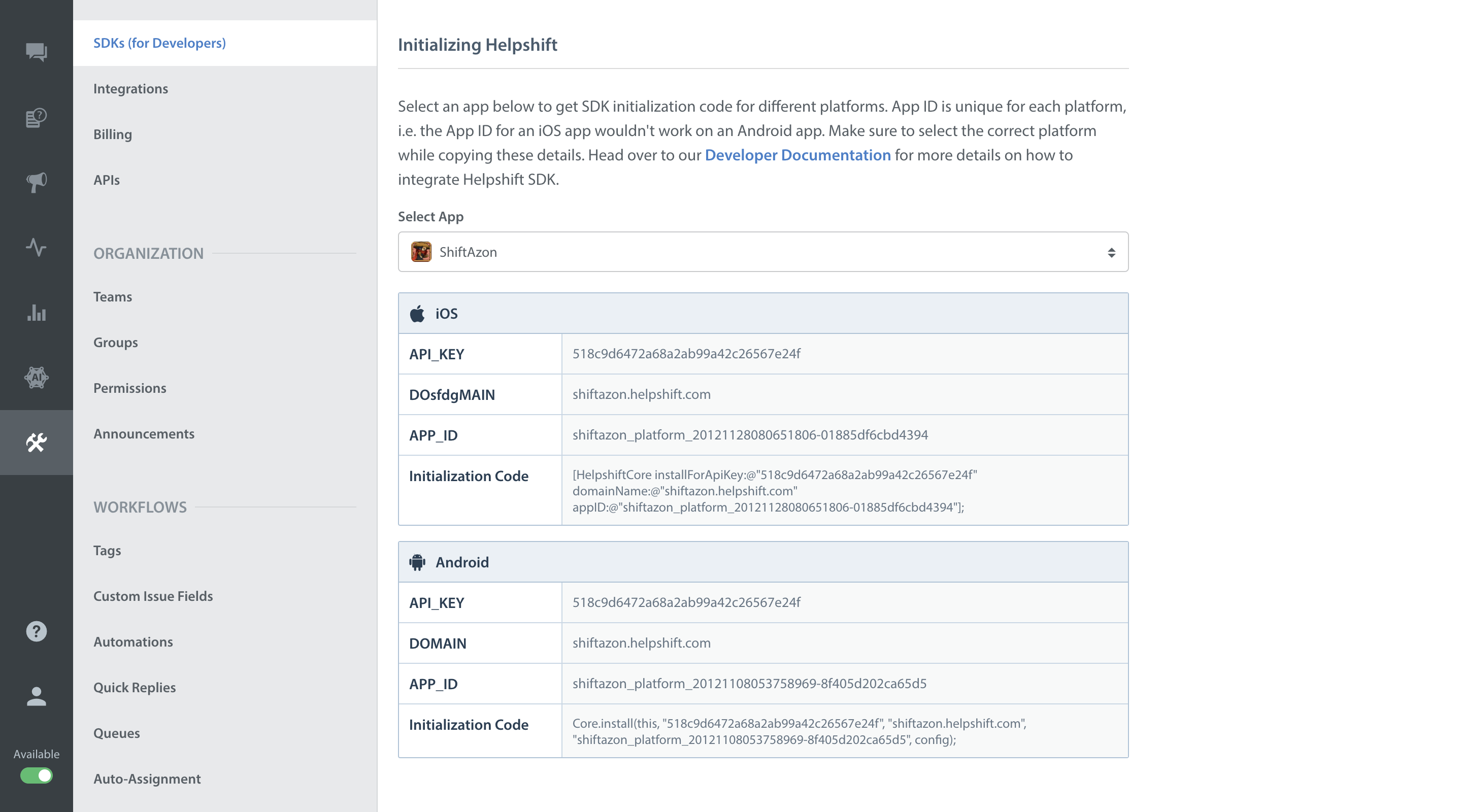
Select your App from the dropdown and copy the three tokens to be passed when initializing Helpshift.
Initialize Helpshift by importing com.helpshift.HelpshiftBridge and
calling the HelpshiftBridge.install in the onCreate of your Cocos2dxActivity:
import com.helpshift.HelpshiftBridge;
import com.helpshift.exceptions.InstallException;
public class MyActivity extends Cocos2dxActivity {
@Override
public void onCreate(Bundle savedInstanceState) {
super.onCreate(savedInstanceState);
try {
HelpshiftBridge.install(this,
"YOUR_API_KEY",
"YOUR_DOMAIN_NAME",
"YOUR_APP_ID");
} catch (InstallException e) {
Log.e(TAG, "invalid install credentials : ", e);
}
}
}
Start using Helpshift
Helpshift is now integrated in your app. You should now use the support APIs to present FAQ or conversation screens inside your app.
Run your app, and try starting a test conversation using the showConversation API call.
Then goto your Helpshift agent dashboard and reply to experience the in-app messaging.
Sample usage for FAQs and conversation APIs:
// Presenting FAQs to your customers
void GameSettingsScene::menuHelpCallback(CCObject* pSender)
{
HelpshiftCocos2dx::showFAQs();
}
// Starting a conversation with your customers
void GameSettingsScene::menuConversationCallback(CCObject* pSender)
{
HelpshiftCocos2dx::showConversation();
}
Flickering issues with Cocos2d-x 2.x
Cocos2d-x v2.x has a bug which causes the screen to flicker when a dialog Activity is shown on top of it.
If you integrate Helpshift SDK for Cocos2d-x, you will see a flicker in your app when the Review Reminder dialog is shown.
To fix the bug, please apply the patch described on github.